Programmable TOTP token that fits any authentication system
Classic SHA-1 TOTP hardware token: high-strength and water-resistant
Programmable hardware TOTP token in a key fob format
Classic hardware TOTP token with SHA-256 algorithm support
Free 2FA app for iOS and Android with encrypted cloud backup, PIN, and biometric protection
OTP delivery via messenger — easy, secure, convenient. The service is available on Telegram, Viber and Facebook Messenger
Delivery of one-time passwords via SMS messages
Free delivery of one-time passwords via email
Free one-time password delivery through push notifications in the Protectimus Smart 2FA app - simply press a button to confirm your login
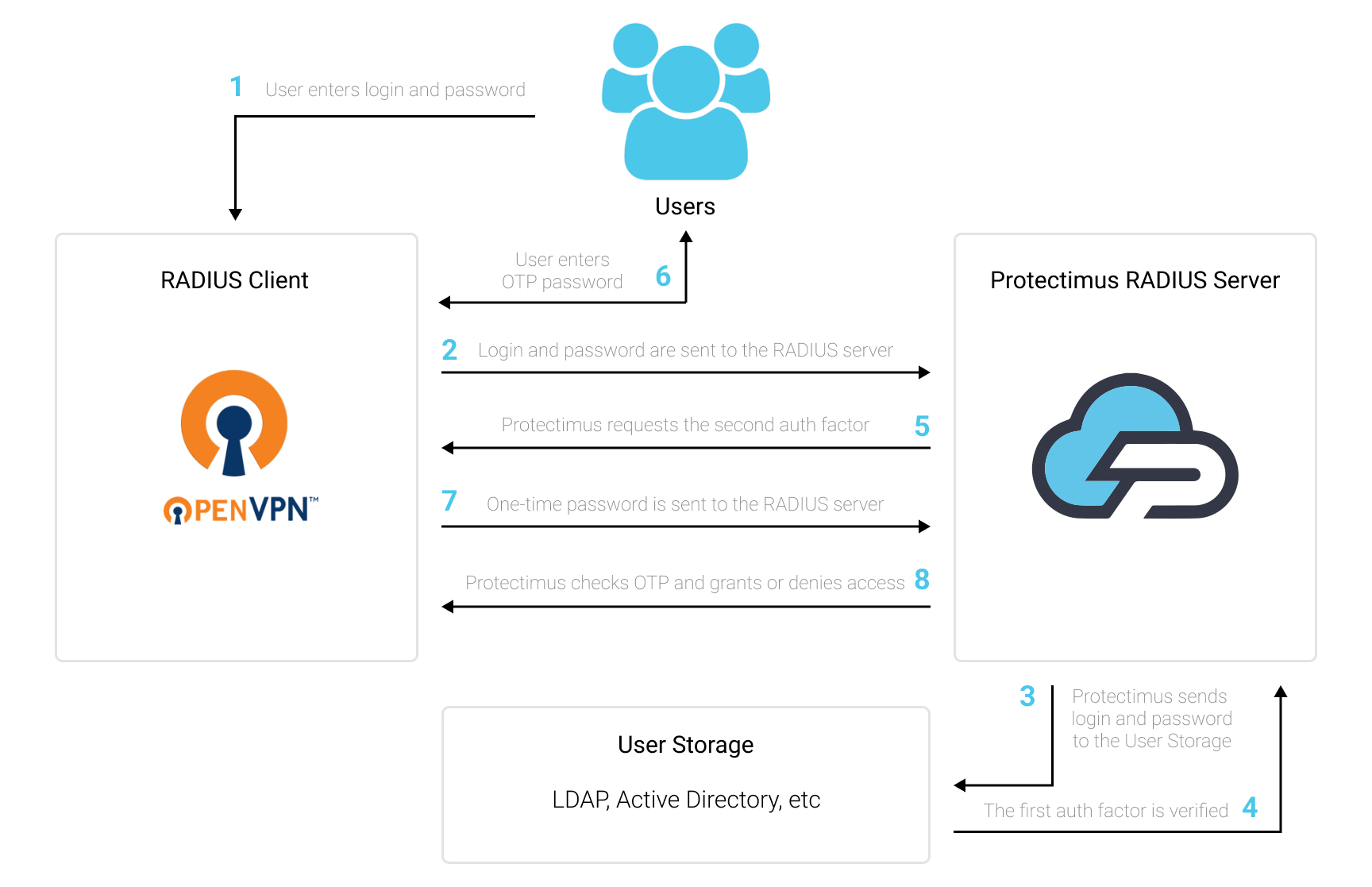
You can set up OpenVPN two-factor authentication (2FA) with Protectimus using the RADIUS protocol:
- Get registered with Protectimus SAAS Service or install the On-Premise 2FA Platform and configure basic settings.
- Install and configure Protectimus RADIUS Server.
- Configure OpenVPN Server authentication policies.
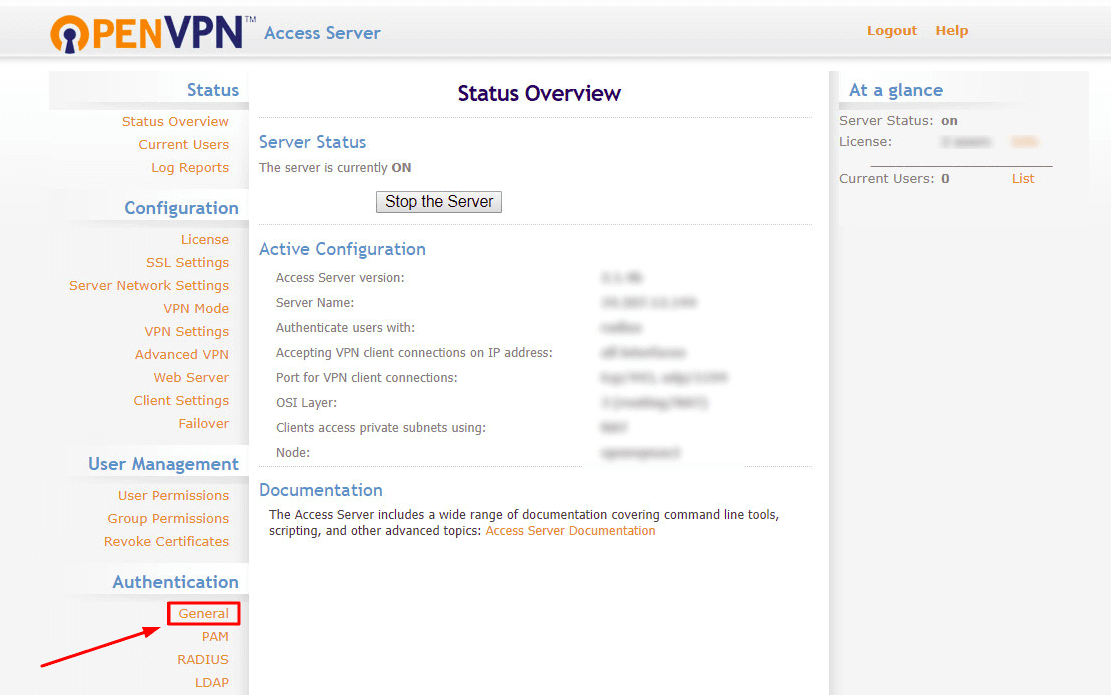 2. To enable OpenVPN two-factor authentication (2FA), activate authentication using RADIUS and Save settings.
2. To enable OpenVPN two-factor authentication (2FA), activate authentication using RADIUS and Save settings.
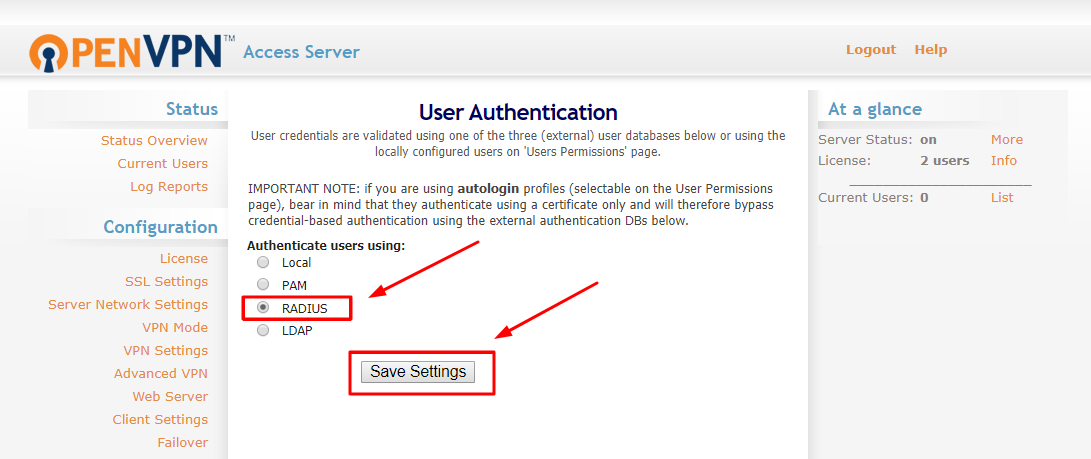 3. You will see the pop-up, click Update Running Server, and continue.
3. You will see the pop-up, click Update Running Server, and continue.
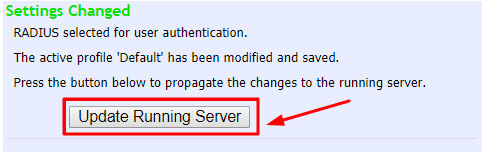 4. Return to the Authentication settings section and choose RADIUS.
4. Return to the Authentication settings section and choose RADIUS.
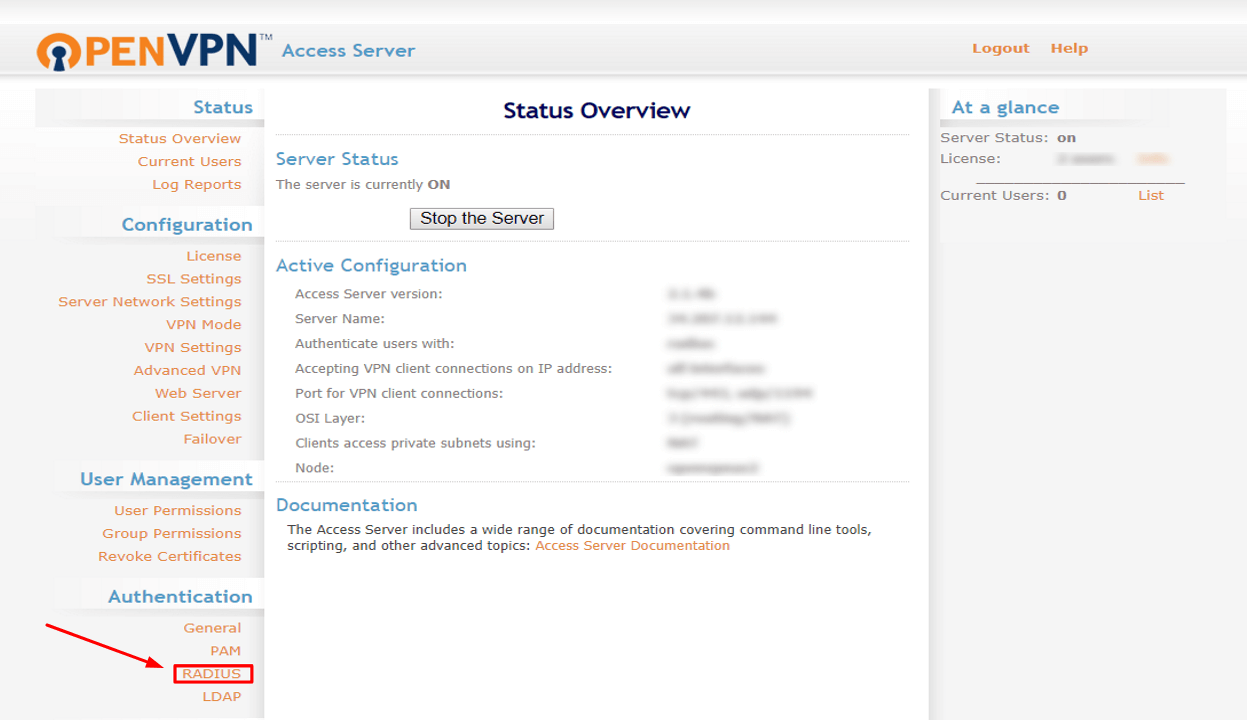 5. In the RADIUS Authentication Method section, choose the PAP option. Then configure the following RADIUS settings:
5. In the RADIUS Authentication Method section, choose the PAP option. Then configure the following RADIUS settings:
| Hostname or IP Address | Indicate the IP of the server where the Protectimus RADIUS Server is installed |
| Shared Secret | Indicate the shared secret you created in the Protectimus radius.yml file (radius.secret property). |
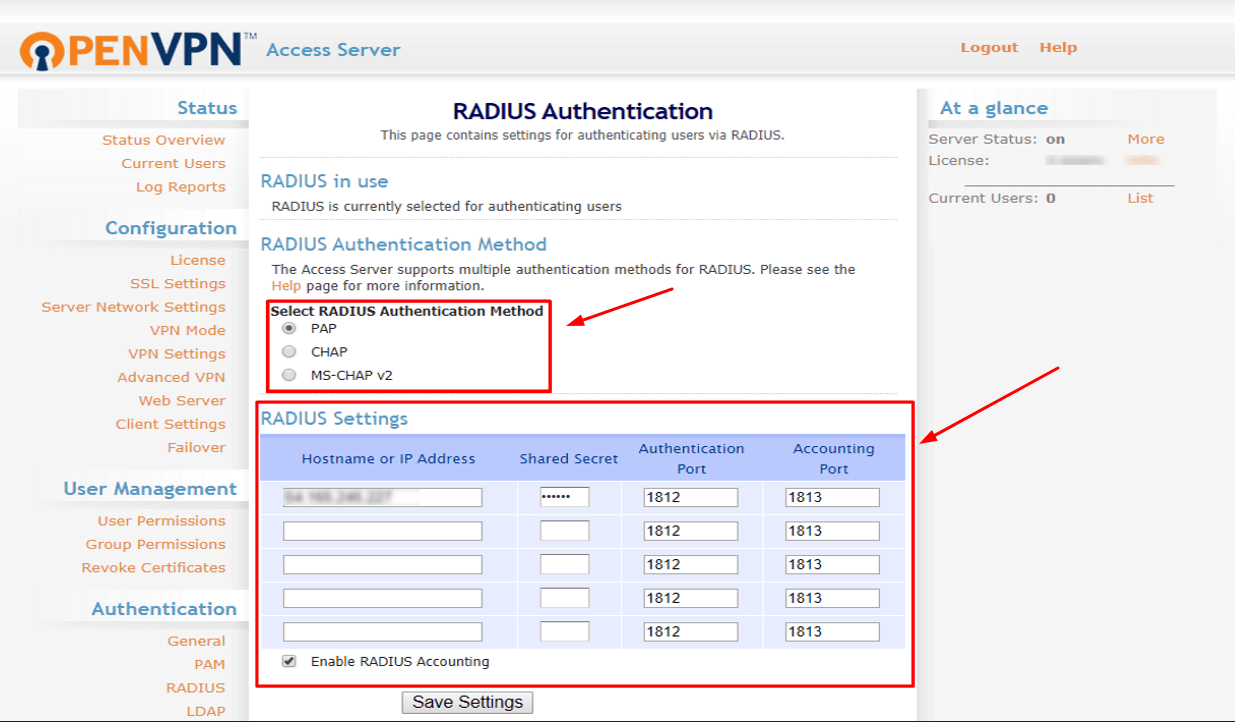 6. You’ve finished setting up OpenVPN Server authentication policies, Save Settings, and then click on the Update Running Server button on the pop-up.
Integration is now complete. If you have other questions, contact Protectimus customer support service.
6. You’ve finished setting up OpenVPN Server authentication policies, Save Settings, and then click on the Update Running Server button on the pop-up.
Integration is now complete. If you have other questions, contact Protectimus customer support service.